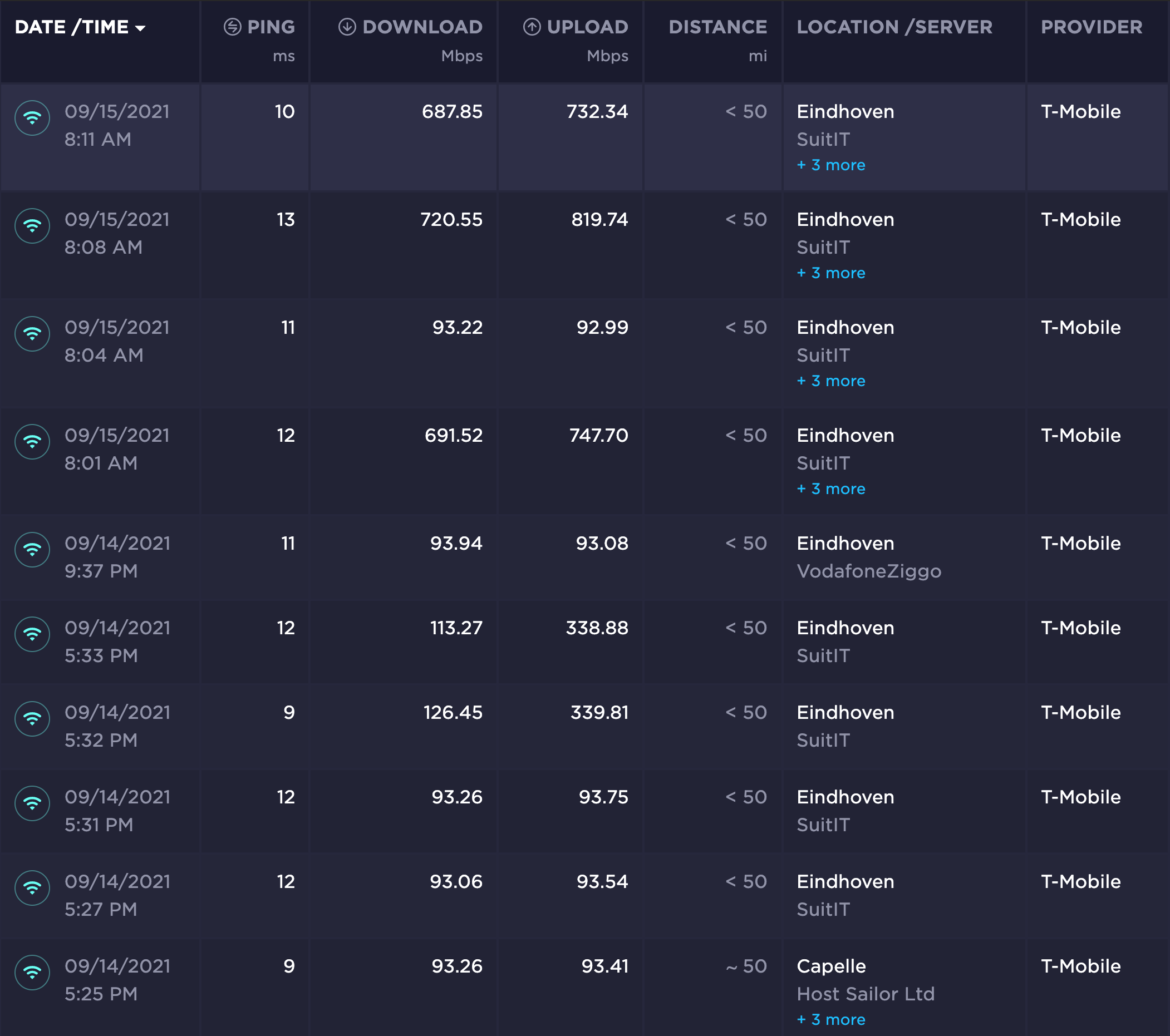Is there a problem with the internet (thuis) in Veldhoven? My internet is super slow now. And YES I have performed all the checks, resets, and used speedtest by Ookla. It varies between 50Mbps to 350Mbps for the last two days, both upload and download .
Beste antwoord door Jason van Odido
Bekijk origineel